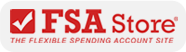Click on a question to be directed to the answer.
1. How do I verify a transaction if Card Use Verification is requested?
2. What is a Kazdon Healthcare Card?
3. Can I use my Kazdon Healthcare Card during the grace period after my plan year ends?
4. What is CUV?
5. Where can I use my Kazdon Healthcare Card?
6. What kinds of purchases can I make with my Kazdon Healthcare Card?
7. Why has my Kazdon Healthcare Card been suspended?
8. How do I get my Kazdon Healthcare Card reinstated?
9. How will I know if I need to verify a purchase made with my Kazdon Healthcare Card?
10. How do I get a replacement Kazdon Healthcare Card?
11. How do I check the balance on my Kazdon Healthcare Card?
12. What happens if I use my Kazdon Healthcare Card at a store that does not have the IRS-approved inventory and checkout system in place?
13. Can I pay for over-the- counter (OTC) medication using my Kazdon Healthcare Card?
14. What do I do if I lose my receipt?
15. Can I order an additional Kazdon Healthcare Card for my spouse or child(ren)?
16. Why do I need to submit a receipt after using my Kazdon Healthcare Card?
There are two ways to verify your card transactions:
- Download the Kazdon mobile app. Log into your Kazdon account using the mobile app, and click “Submit New Receipt.” Follow the prompts to take photos of your receipts and save them should any of your card transactions require verification.
- Log into your Kazdon account, click "Submit Receipt or Claim" and follow the prompts to upload digital copies of receipts.
Regardless of the method you choose to submit your receipts or documentation, you will need to include these five key pieces of information:
- Patient’s Name: The name of the person who received the service or for whom the item was purchased. For retail store purchases, this information may be excluded.
- Provider’s Name: The provider that delivered the service or where the item was purchased.
- Date of Service: The date on which services were provided or the item was purchased.
- Type of Service: A detailed description of the service provided or item purchased. A bag tag is sufficient for prescriptions.
- Cost: The amount paid for the service or product and/or the portion that is not reimbursed through your insurance carrier.
Please note that credit card receipts typically do not provide the required five pieces of information and will not meet the criteria for card use verification.
The Kazdon Healthcare Card is the quick and easy way to pay for eligible healthcare expenses using your Kazdon healthcare benefit account(s). It works like a pre-loaded debit card. Use it to make a co-payment at a doctor’s office, purchase prescriptions at the pharmacy, buy a new pair of glasses, and more.
Yes, your card automatically uses funds from your current plan year. If you have a grace period, your card will use the funds from the previous year until they are used up or your grace period ends. Then it will use your current plan year funds. If you don't have grace period (and you can check if you do by logging into your Kazdon account and looking at your "use from" dates), your card will use funds for the plan year you are currently in.
CUV stands for Card Use Verification. It's a request for an itemized receipt to verify that a card transaction is eligible.
IRS rules dictate that all card transactions must be verified for eligible expenses. When card transactions can’t be verified automatically, you will receive a CUV, and you’ll need to submit an itemized receipt to verify the transaction. We know it’s a pain, but it's necessary to help you and your employer comply with IRS regulations.
Kazdon will notify you if the transaction cannot be automatically verified and provide you with instructions for next steps. You have 30 days from the transaction date to verify your transaction. After 30 days, your Kazdon Healthcare Card will be suspended.
You can use your Kazdon Healthcare Card at the doctor, pharmacy, optician, and most general merchandise stores. The card transactions are usually verified automatically. However, some pharmacies, healthcare providers and general merchandise stores are not yet using the industry standard Inventory Information Approval System (IIAS) at checkout, which prevents us from automatically verifying the expense. In these cases, you will need to submit a receipt to verify that the transaction was for an eligible expense or service.
Visit the sigis.org site for a list of merchants using the Inventory Information Approval System. Please keep in mind that you will always have a higher chance of automatic verification if you make your purchase at the pharmacy counter instead of the main checkout registers.
Also, you can check if an expense is eligible by looking through our eligible expenses or ask your employer for what’s eligible under your specific plan.
You can pay for all kinds of eligible expenses covered under your Kazdon benefit account(s). Use your Kazdon Healthcare Card to pay for eligible healthcare expenses at select pharmacies, healthcare providers, and general merchandise stores that have an industry standard inventory and checkout system. Visit the sigis.org site for a list of merchants using the Inventory Information Approval System.
The most common reason why your Kazdon Healthcare Card is suspended is because you’ve exceeded the 30-day window for verifying a card transaction.
While most Kazdon Healthcare Card transactions are automatically verified, some require additional manual verification to make sure that the card is being used to pay for an eligible expense. Learn more about card use verification here.
Kazdon will notify you if your card transaction cannot be automatically verified and provide you with card use verification instructions. You have 30 days from the transaction date to verify your transaction before your card is suspended.
There are three ways to have your Kazdon Healthcare Card reinstated:
- Log into your Kazdon account and upload a digital copy of your itemized receipt for the card transaction in question;
- Use the Kazdon mobile app to submit a digital copy of your itemized receipt for the card transaction in question; or
- Fill out and submit a claim form by fax or mail. It will take approximately 2-3 business days after the form has been received, processed, and approved for your Kazdon Healthcare Card to be reinstated.
Kazdon sends you an email if you need to verify a purchase made with your Kazdon Healthcare Card. You can also see which transactions need verification by logging into your Kazdon account or through the Kazdon mobile app.
Please note that you will receive one email notification for each Card Use Verification request within twenty (20) days of the transaction. Make sure you don’t miss any important email notifications by keeping your email address current in your Kazdon account.
It’s easy! Log into your Kazdon account. Under the “Card Center” tab, click the “Order a Replacement Card” button.
There are two ways to check the balance on your card:
- Log into your Kazdon account to check your account balance.
- Log into your Kazdon account via the Kazdon mobile app and check your balance at any time.
12. What happens if I use my Kazdon Healthcare Card at a store that does not have the IRS-approved inventory and checkout system in place?
If you use your Kazdon Healthcare Card to pay for an eligible expense at a merchant without an IRS-approved system, your card may be declined. If your card is declined, simply use another method to pay for your purchase and then submit a claim, along with your itemized receipt, to be reimbursed.
You can submit your receipt via fax or email, or simply take a picture of it and send it to us with the mobile app on your Apple or Android phone.
If your card is accepted, you still may need to verify your card transaction by submitting a copy of your itemized receipt. If this is the case, you will receive a notice from Kazdon asking for verification.
Sorry, you cannot pay for OTC medication with your card unless you have a prescription for the medication from your doctor and the medication is considered an eligible expense. This is a rule set by the IRS. Check out eligible expenses associated with your account. If the store from which you’re buying the OTC medication does not have an IRS-approved inventory and checkout system in place, you need to use another form of payment and submit a claim to be reimbursed from your Kazdon account.
Don’t worry! You can submit a substitute receipt from another transaction for the purchase of eligible goods or services. The substitute receipt must be for an amount that is equal to or greater than the first transaction that requires verification, and it must include the following five pieces of information, as required by the IRS:
Patient’s Name: The name of the person who received the service or for whom the item was purchased. For retail store purchases, this information may be excluded.
Provider’s Name: The provider that delivered the service or where the item was purchased.
Date of Service: The date when services were provided or the item was purchased.
Type of Service: A detailed description of the service provided or item purchased. A bag tag is sufficient for prescriptions.
Cost: The amount paid for the service or product and/or the portion that is not reimbursed through your insurance carrier.
Please submit a completed a claim form along with your substitute receipt(s). If you don’t have a substitute receipt, Kazdon will not be able to verify that your card was used to pay for an eligible expense, and you will need to repay your account. To repay your account, send a check (payable to Kazdon) for the unverified transaction amount, along with a completed claim form to: Kazdon Inc., P.O. Box 29927 Austin, TX 78755. The funds will be applied to your account balance.
Can I order an additional Kazdon Healthcare Card for my spouse or child(ren)?
Yes, you can request additional cards for your spouse and/or eligible children (at least 18 years of age) at no charge by logging into your Kazdon account. Under the “Card Center” tab, click the “Order Dependent Card” button.
You may need to submit a receipt when using your card because we weren’t able to automatically verify that the transaction was for an eligible expense. When you use your card, we first attempt to automatically verify your transaction. If we are unable to do so, you will be asked to submit your receipt to verify the transaction, as IRS rules require that all expenses be eligible.
The good news is that it is easy to verify expenses using our mobile app on your mobile device. Or you can simply submit a receipt online or fax it, whichever is easier for you. Here are the three ways you can submit a receipt:
- Download the Kazdon mobile app. Log into your Kazdon account using the mobile app, and click “Submit New Receipt.” Follow the prompts to take photos of your receipts and save them should any of your card transactions require verification.
- Log into your Kazdon account. Click "Submit Receipt or Claim" and follow the prompts to upload digital copies of receipts.
- Download and print out the claim Form Complete the form and submit it via fax (512-340- 0406) or mail (Attn: Kazdon, Inc, Claims Administrator, PO Box 29927, Austin, TX, 78755), along with copies of your itemized receipts for the card transactions listed on the form. Please do not send us your original receipts, as you will need these for your records.